How To Play Minecraft In Laptop
# How to Play Minecraft on a Laptop: A Beginner’s Guide
**Minecraft** is one of the most popular sandbox games in the world, offering endless opportunities for creativity, exploration, and survival. Whether you're new to the game or looking to play it on your laptop, this guide will walk you through everything you need to know to get started.
# Step 1: Check Your Laptop’s System Requirements
Before diving into the blocky world of Minecraft, it’s essential to make sure your laptop meets the minimum system requirements. While Minecraft isn't the most graphically intense game, it does require a decent setup to run smoothly.
### Minimum System Requirements:
- **Operating System**: Windows 10/11, macOS, or Linux
- **Processor**: Intel Core i3 or AMD equivalent
- **RAM**: 4 GB or more
- **Graphics**: Intel HD Graphics 4000 or better
- **Storage**: 1 GB of free space
If your laptop meets or exceeds these requirements, you're ready to install the game. If not, you might want to lower the game’s settings to improve performance.
## Step 2: Purchase and Download Minecraft
There are two primary versions of Minecraft you can play on a laptop: **Minecraft: Java Edition** and **Minecraft: Bedrock Edition**. The Java Edition is more flexible and supports mods, while Bedrock is optimized for cross-platform play.
Here’s how to get Minecraft on your laptop:
1. Visit the [Minecraft website](https://www.minecraft.net/).
2. Click on "Get Minecraft."
3. Choose between **Java Edition** (for Windows, macOS, Linux) or **Bedrock Edition** (for Windows 10/11).
4. After selecting your edition, log in or create a Microsoft account if you don’t already have one.
5. Purchase the game and download the installer.
### Step 3: Install Minecraft
After downloading the Minecraft installer, follow these steps:
1. **Run the Installer**: Open the downloaded file and follow the on-screen instructions to install the game on your laptop.
2. **Launch the Game**: Once installed, open Minecraft from your desktop or start menu.
3. **Log In**: Use your Microsoft or Mojang account to log in and verify your purchase.
Congratulations! Minecraft is now installed and ready to play.
## Step 4: Adjust Settings for Optimal Performance
Once you’ve launched Minecraft, it’s a good idea to adjust the game’s settings to ensure it runs smoothly on your laptop. Here are a few settings to tweak:
- **Graphics**: Set to “Fast” for better performance on lower-end laptops.
- **Render Distance**: Reduce the render distance to avoid lag. Start with 8-12 chunks.
- **Smooth Lighting**: Turn this off or lower the quality to increase performance.
- **Max Framerate**: Limit this to 60 FPS to prevent your laptop from overheating.
These settings can be found in the “Options” menu under “Video Settings.” Adjust them based on how well your laptop handles the game.
## Step 5: Starting a New Game
Now that Minecraft is installed and optimized, it’s time to jump into the game! You have two primary modes to choose from:
### 1. **Singleplayer Mode**: Create Your Own World
- Click “Singleplayer” on the main menu.
- Select “Create New World” and customize the world settings (e.g., survival or creative mode).
- Press “Create” and you’ll be dropped into your new world, where you can begin gathering resources, crafting tools, and building structures.
### 2. **Multiplayer Mode**: Join Others Online
- Click “Multiplayer” to connect to online servers where you can play with friends or other Minecraft players.
- You’ll need the server’s IP address to join.
- Many servers offer different game modes such as mini-games, survival worlds, and creative builds.
## Step 6: Basic Minecraft Controls
Here’s a quick breakdown of the default controls for Minecraft on a laptop:
- **WASD**: Move your character.
- **Spacebar**: Jump.
- **E**: Open your inventory.
- **Left-click**: Break blocks or attack.
- **Right-click**: Use or place items.
- **F5**: Change your camera view (third-person, first-person).
Feel free to customize these controls in the settings menu to suit your play style.
## Step 7: Explore, Build, and Survive!
Once you're familiar with the controls, start exploring the vast, procedurally generated world of Minecraft. Gather resources like wood and stone, craft essential tools, and build your first shelter to survive the night. As you become more experienced, you can take on challenges like mining for diamonds, fighting the Ender Dragon, or building impressive structures.
### Tips for Getting Started:
- **Survive the First Night**:
Make sure to gather wood and build a basic shelter before nightfall, as hostile mobs (zombies, skeletons) come out at night.
- **Craft Tools**:
Start with basic tools like wooden pickaxes and work your way up to stronger materials like stone, iron, and eventually diamond.
- **Explore Biomes**:
Minecraft features a variety of biomes (deserts, forests, oceans) that offer unique resources and challenges.
- **Experiment with Redstone**: Once you're comfortable, explore Minecraft's redstone system to create automated machines and contraptions.
## Conclusion
Playing Minecraft on a laptop is a fun and immersive experience, whether you're building a fortress, exploring caves, or collaborating with friends online. With a bit of setup and optimization, your laptop will handle the game well, allowing you to dive into the limitless world of Minecraft.
So, what are you waiting for? Grab your pickaxe and get ready to explore, create, and survive! Happy mining!



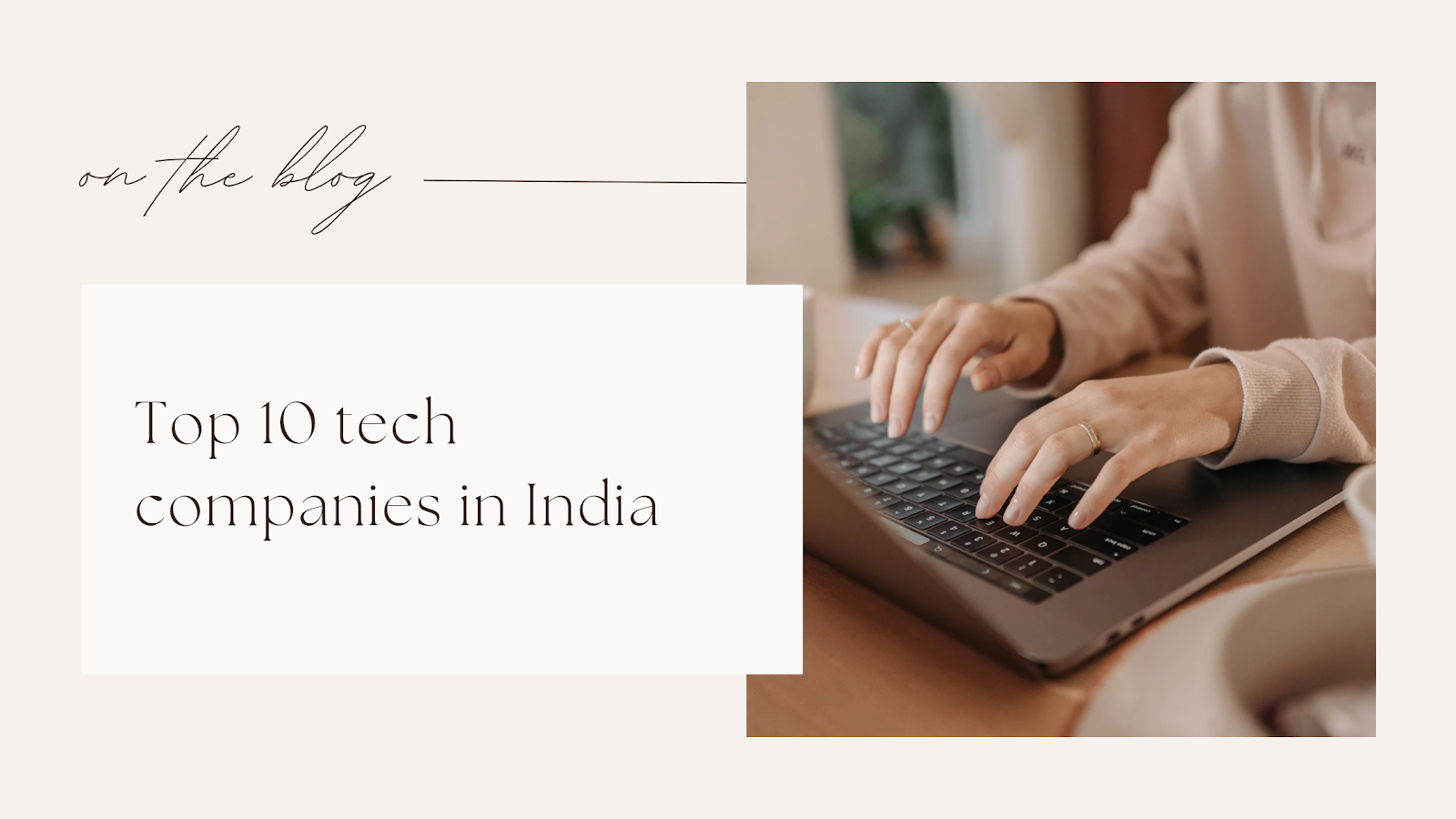



This content is helpful for me ☺️
ReplyDelete