How To Make Bootable Pen Drive
Hello friends, Today we have learn
How to make bootable pendrive
So, less go to start this topic.
How to Create a Bootable Pen Drive:
A Step-by-Step Guide
In today’s digital world, installing an operating system or repairing one has become easier, thanks to bootable USB drives. Whether you’re setting up a fresh installation of Windows, exploring the vast world of Linux, or creating a rescue disk to fix a corrupted OS, a bootable USB drive is an essential tool in any tech enthusiast’s toolkit.In this blog post, we’ll walk through the process of creating a bootable USB drive, covering various methods for Windows, macOS, and Linux users.What is a Bootable USB Drive?A bootable USB drive allows your computer to boot from the USB stick instead of the internal hard drive. This enables you to install an operating system, repair corrupted files, or troubleshoot issues from a portable medium. The process involves formatting the USB drive and transferring an OS image (ISO file) to it, making it ready to load directly when inserted into a PC.Why Do You Need a Bootable USB Drive?
Creating a bootable USB is essential for:
Installing or upgrading an operating system (Windows, Linux, macOS).Rescuing or repairing a non-booting system.Running diagnostic tools to troubleshoot hardware or software issues.Exploring a new OS without installing it on your hard drive (e.g., running a live version of Linux).Let’s now dive into the methods of creating a bootable USB drive, starting with the most popular tool on Windows—Rufus.
1. How to Create a Bootable USB Drive on Windows (Using Rufus)For Windows users, Rufus is a reliable and fast tool to create bootable USB drives. It’s a lightweight program that requires no installation and supports both BIOS and UEFI.
Steps to Create a Bootable USB with Rufus:
Download Rufus:Head over to Rufus's website and download the latest version.
Insert the USB Drive:Connect a USB drive (8GB or larger, depending on the OS image size) to your PC.Run Rufus:Open the Rufus application (no installation needed).
Select the ISO File:Under Boot Selection, click on Select and choose the ISO file of the operating system you want to install (Windows, Linux, etc.).
Configure Partition Scheme:For modern systems using UEFI, select GPT as the partition scheme. For older systems using BIOS, choose MBR.
Start the Process:Click Start. Rufus will format your USB drive and begin transferring the OS image onto it. This process usually takes a few minutes.
Boot from the USB:Once complete, you can boot from the USB by restarting your computer and selecting the USB drive as the boot device from the boot menu.
2. How to Create a Bootable USB Drive on macOS or Linux (Using Balena Etcher)For macOS and Linux users, Balena Etcher is a user-friendly and cross-platform tool. It simplifies the process and works seamlessly on both operating systems.
Steps to Create a Bootable USB with Etcher:
Download Etcher:Go to Balena Etcher's website and download it for your system.
Insert the USB Drive:Connect a USB drive to your computer.
Open Etcher:Launch the Etcher application and follow these steps:Click Flash from file and select your ISO file.Click Select target and choose the USB drive.Finally, click Flash! to begin.
Wait for Completion:
Etcher will take care of the rest. Once the flashing is complete, you’ll have a bootable USB drive ready to go.
3. How to Create a Bootable USB Drive Using Terminal (For Advanced Users)If you’re on macOS or Linux and prefer using the command line, you can create a bootable USB directly through the Terminal using the dd command.
3•Steps to Create a Bootable USB with Terminal:
1.Insert the USB Drive:Connect your USB and find its identifier using the following command.
2.Format the USB Drive:Run the following command to erase and format the drive.
3.Copy the ISO Image:Use the dd command to copy the ISO image to the USB drive.
Wait for Completion:
This process may take some time, but once done, you’ll have a bootable USB drive.
Important Tips:
Backup your data: Creating a bootable USB will erase all data on the drive, so make sure to backup any important files.Check the file system: For UEFI booting, you’ll typically need FAT32, while BIOS systems often use NTFS or FAT32.
Test the bootable USB:
Once created, test it by restarting your computer and selecting the USB as the boot device.
Conclusion
Creating a bootable USB drive is an essential skill for tech enthusiasts, IT professionals, or anyone who needs to install or troubleshoot operating systems. With tools like Rufus, Balena Etcher, or even just the command line, you can easily transform your USB drive into a portable installer or repair disk.
No matter your platform—Windows, macOS, or Linux—there’s a method that works for you. So, the next time you need to set up a new OS or repair a system, you’ll be ready with your bootable USB drive in hand.
Happy booting!


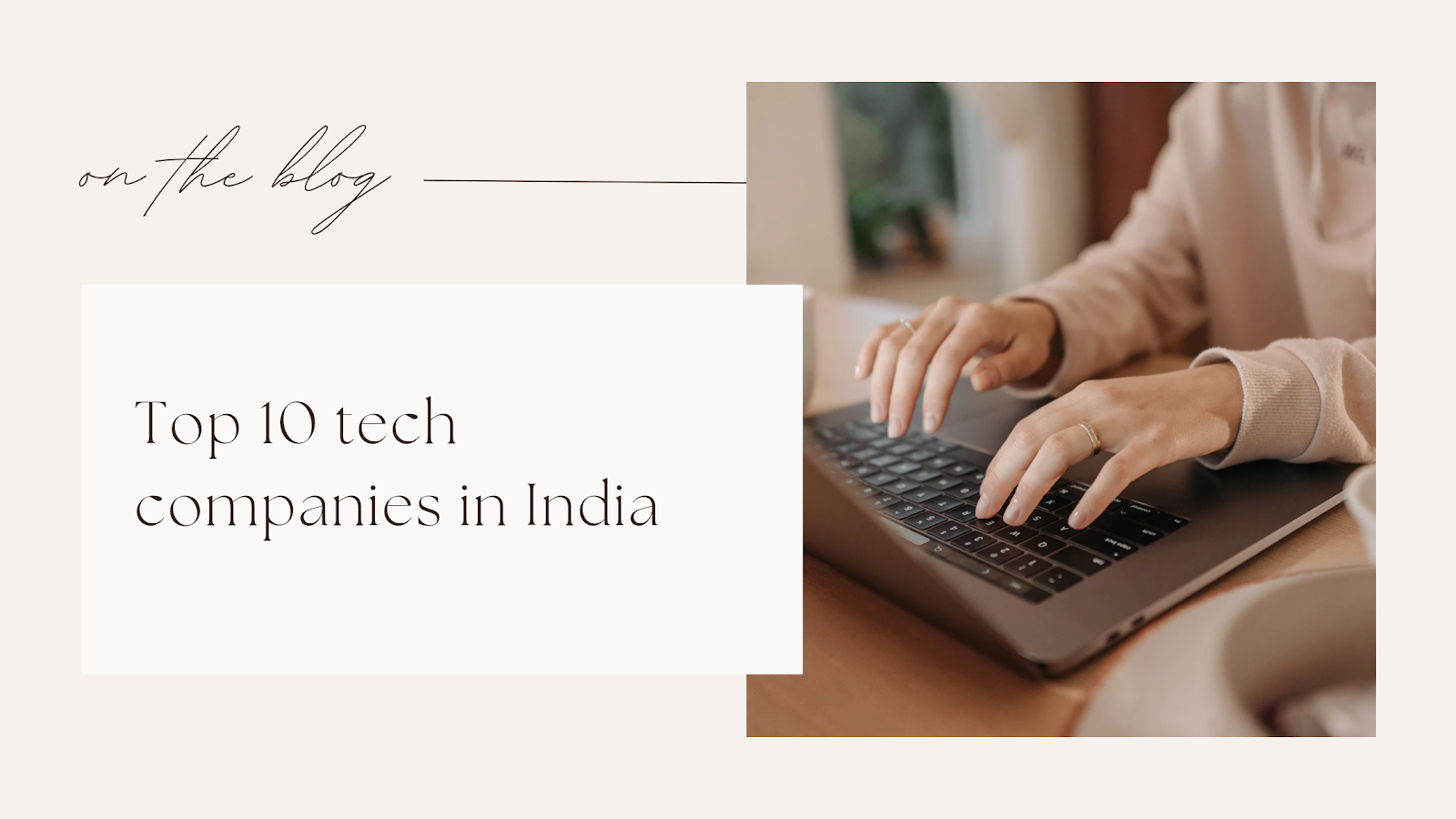


Post a Comment